Tools Used in this Process
| DVD Media | JVC or Falcon DVD-R 4.7 GB White Ink Hub Watershield |
| Case Cover Paper | Kirkland Professional Glossy Inkjet Photo Paper |
| Printers | Epson Artisan 50 Inkjet Printer |
| Software | Adobe InDesign (covers), Adobe Photoshop (surface), Epson Print CD |
Locating the Files
If the project has been backed up, you will find the labels inside the following folder:
- U:/active projects/yyyy/yy-mm-dd surname desc/ Labels/
- N:/In rare cases
- archived on drives off the network
If the project is still active, you will find them at:
- U:/Open Projects/yyyy/yy-mm-dd surname desc/ Labels/
- U:/Special projects/yyyy/yy-mm-dd surname desc/ Labels/
- U:/Projects - current/yyyy/yy-mm-dd surname desc/ Labels/
The files in the labels folder will be (similar to):
- Disc surface: DVD Surface - Disc 1 (Version 1-0).psd
- Case Cover: DVD Case Cover (Version 1-1).indd
Printing DVD Case Covers from InDesign
- Open InDesign file
- Update:
- cover picture by "place"ing a jpg (make sure the jpg is ready)
- update the main title
- update the sub title
- update the spline title
- update the aspect ratio
- update the lapse time
- make sure the copyright date is current
- In the main menubar, click on FILE then select Export. Export the file as a pdf to the "final labels" folder found within the labels folder.
- save the Indesign file. For multiple case covers Save As and rename for the next case and change required info.
- open the pdf and print.
- The windows printer dialogue box will appear. Make sure that the same printer is selected from the earlier steps. (Epson Artisan 50 Inkjet Printer NOT in this example) Click the Preferences button.
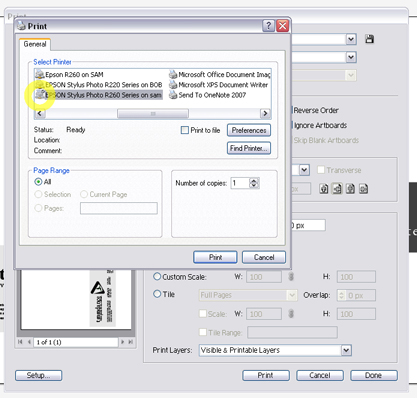
- The preferences dialogue will open. Set Quality to "Photo." Set Type to "Premium Photo Paper Glossy." Check Borderless on. Note that Landscape orientation should be set automatically.
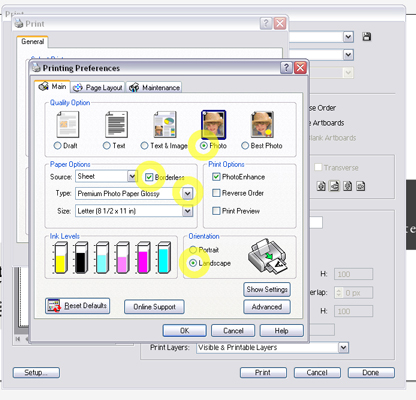
- The "PhotoEnhance" box is checked. Under the advanced settings this shows as PhotoEnhance, Tone: Hard, Effect: Sharpness. Tone: Normal makes the image lighter and Vivid makes it darker.
- Click "OK" from the preferences dialogue. From the Windows print dialogue, click "Print."
- Now that you are back in PDF's dialogue, choose the number of copies you want to print and place that many glossy photo paper sheets into the selected printer.
- Finally, click "OK".
When you have a few printed and you're ready to cut and bag 'em, check out the process for Assembling DVD Cases.
Printing DVD Case Covers of the Photoshop file
- Open the Photoshop file.
- Make sure the Guides Layer is turned off.
- In the main menubar, click on FILE then select PRINT. It will bring up the print dialogue as seen below.
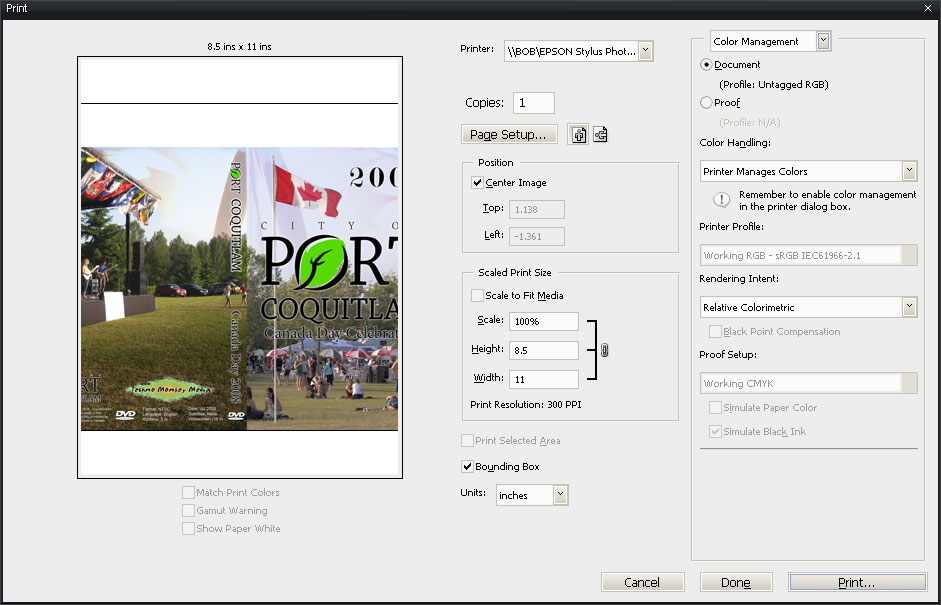
- Select Printer (preferred printer is the Artisan 50 Inkjet Priinter on XAVIER) and click onPage Setup.
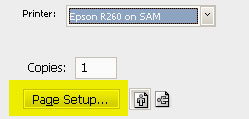
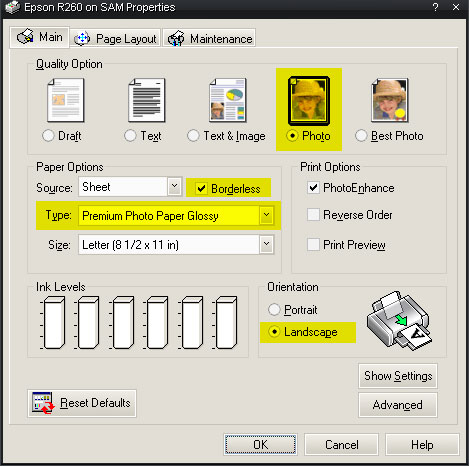 Set the options for the printer. The following settings are for the Artisan 50 Inkjet Priinter, and most settings are the same for the Artisan 50 Inkjet Priinter.Quality Option:PhotoType: Premium Photo Paper Glossy
(for Artisan 50 Inkjet Priinter, this is Premium Glossy Photo Paper)Borderless: check the box
(must be done after selecting Paper Type)Orientation: Landscape
Set the options for the printer. The following settings are for the Artisan 50 Inkjet Priinter, and most settings are the same for the Artisan 50 Inkjet Priinter.Quality Option:PhotoType: Premium Photo Paper Glossy
(for Artisan 50 Inkjet Priinter, this is Premium Glossy Photo Paper)Borderless: check the box
(must be done after selecting Paper Type)Orientation: Landscape- Press OK to close dialogue box.
- You will be back in the print dialogue (seen in step 4), and push Print to continue.
- At this stage, Photoshop is sending the document to the final dialogue. Before continuing, get up and off the computer and put the desired number of sheets of inkjet photo paper into the printer you selected back in step 4.
- Back on the computer, verify the printer is the same that you chose back on step 4. If it isn't, then hit Cancel and start back from step 3. That typically fixes this rare bug.

- Choose the number of copies you want to print. This should be the same as the number of sheets you put in the printer in step 8.
- Push Print.
When you have a few printed and you're ready to cut and bag 'em, check out the process for Assembling DVD Cases.
Quick Printing DVD Case Cover Tips
- Instead of going through the menu on step 3, press CTRL+P to bring up the print dialogue.
- After you've specified the settings once, they should be the same the next time you open the print dialogue. This should work even if you open another cover to print, but you will have to start over if you close Adobe Photoshop.
Printing Disc Surfaces with Epson Print CD
- Open the Epson Print CD program (version 2.00.00A) (from the desktop icon).
- Open the Inner/Outter Diameter Setting, by clicking on the disc with measurement in the top row of icons (image below is older version of the program).
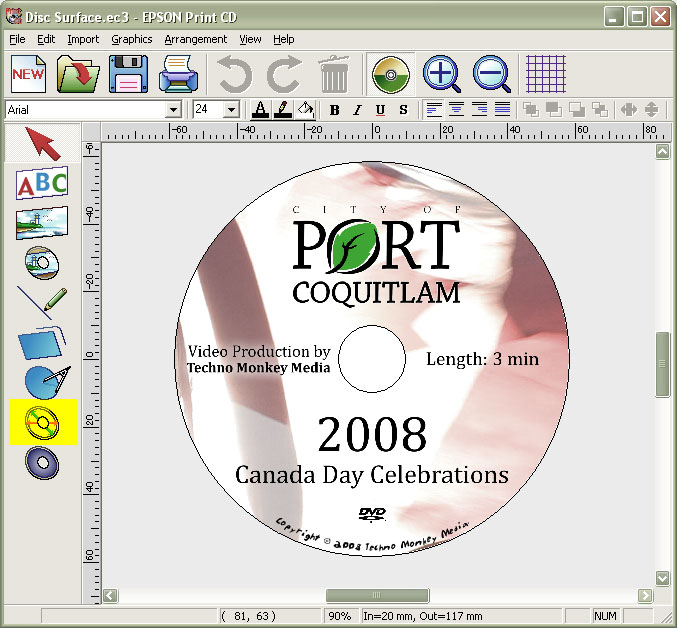
- Ensure the Inner Diameter and the Outer Diameter are set correctly using the following table of media as a guide.
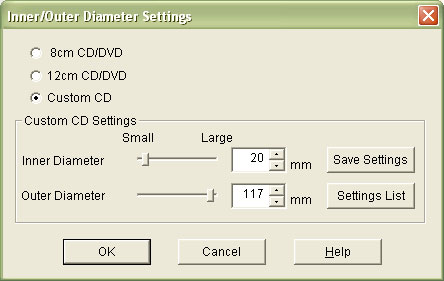
| JVC (Taiyo Yuden) or Falcon DVD | Inner: 22, Outer: 118 |
| JVC water-shield DVD | Inner: 22, Outer: 118 |
| RiData DVD | Inner: 20?, Outer: 117? |
| CDR's | Inner: 20?, Outer: 117? |
- Press OK, and return to the main window.
- Get up and off the computer and grab your inkjet printable disc. Place it in the holder tray as seen below.
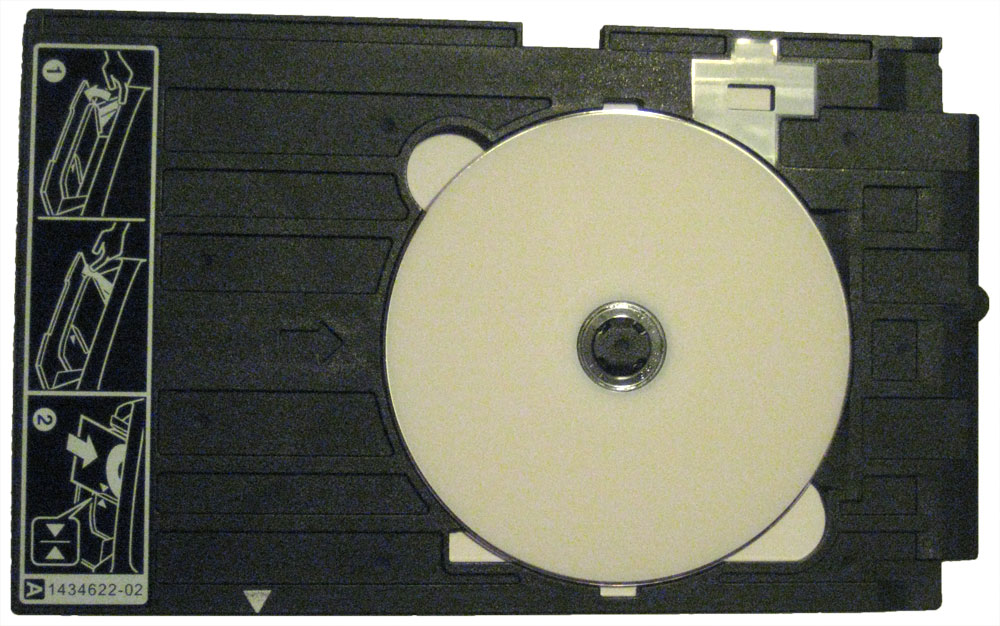
- If the printer is not switched to print discs, you will need to switch it.[flv width="320" height="260"]http://www.lifetimeheritagefilms.com/knowledgebase/wp-content/m_uploads/2008/12/setting-up-printers-for-disc-printing_400kbps.flv[/flv]
- Insert the tray into a printer, matching up the two white triangles.

- Back on the computer, press the big print button up in the top toolbar in Epson Print CD.
- Make sure the printer selected is the printer you put the disc in, then push Print.
- An error saying Epson print driver for printing CD's is not installed....ignore it and click ok
- A box similar to below will appear. The top three fields will not have values. Click "Manual Print"
- .
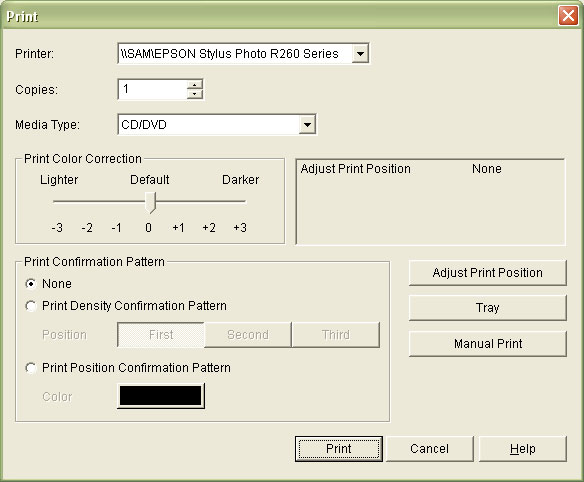
- Printer Settings box will appear. Select Properties.
- Printer properties box will appear. Select Source: Manual, Type: CD/DVD Premium Surface. Then click OK.
- Then click OK in the print dialogue box.
- You will always be prompted with an are you sure warning box - push OK.

- Your disc will begin printing. It should take about two minutes to complete.
- Take the disc out of the tray and place it in a spindle. Make sure that it is obvious that the spindle is for completed discs by labeling it with a sticky or piece of scrap paper.
- Go back to Step 5 and repeat until you have printed the desired number of discs.
Quick Printing Disc Surface Tips
- When you're certain that your settings are correct in Epson Print CD, you can glaze over steps 8 thru 10 by just pushing CTRL+P then ENTER, then ENTER again. The program may lag for a sec, but you will be free to go back and swap more discs. This helps because when your in the mad rush of swapping discs, the only interaction with the computer will be jumping over to push that combination really fast. Don't worry about speed either, I haven't yet done it "too fast".
Printing Disc Surfaces from Photoshop jpg files
- Open Photoshop file for DVD, Blu-ray, or CD surface as required, and Save As the current file title.
- Change specific layers text for Project Title, Length, Sub-title, Date, media type, etc.
- Also if specific information is not required un-clicking the eyeball on the layer will delete the item from the label.
- When changes are done Save.
- Then Save as a "jpg" by selecting the JPEG (*JPG, *JPEG,*JPE) under the Format dropdown box to a "Labels" folder within the project.
- Print the JPG file.
