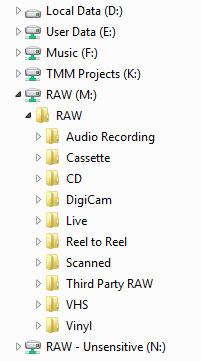Overview Sometimes it is necessary to rewind a VHS tape manually.
Options Tried
We tried rewinding in a VCR and it got stuck in two different machines!!!
We tried rewinding the tape in the VHS cleaner and it did not move.
Solution
We rewound the tapes manually using:
electric drill (one end of socket bit into chuck), socket bit (big socket set - one of the bits - left or right most - in those little bit trays), plug bit into smallest sized long extension, extension "plugged" into 8mm brass adaptor, and brass adaptor fits into VHS reel hub. Make sure to push in release (screw driller into hole in back of cassette - middle near top).
TRY BY HAND FIRST with the extension and etc before trying the drill as you have more control if something goes wrong. Once it works by hand then use the drill.
Note
This should work on other tapes, but the extension and brass piece may need to be changed so as to fit the tape reel hub.
PLEASE ADD further procedures for other types of tapes.