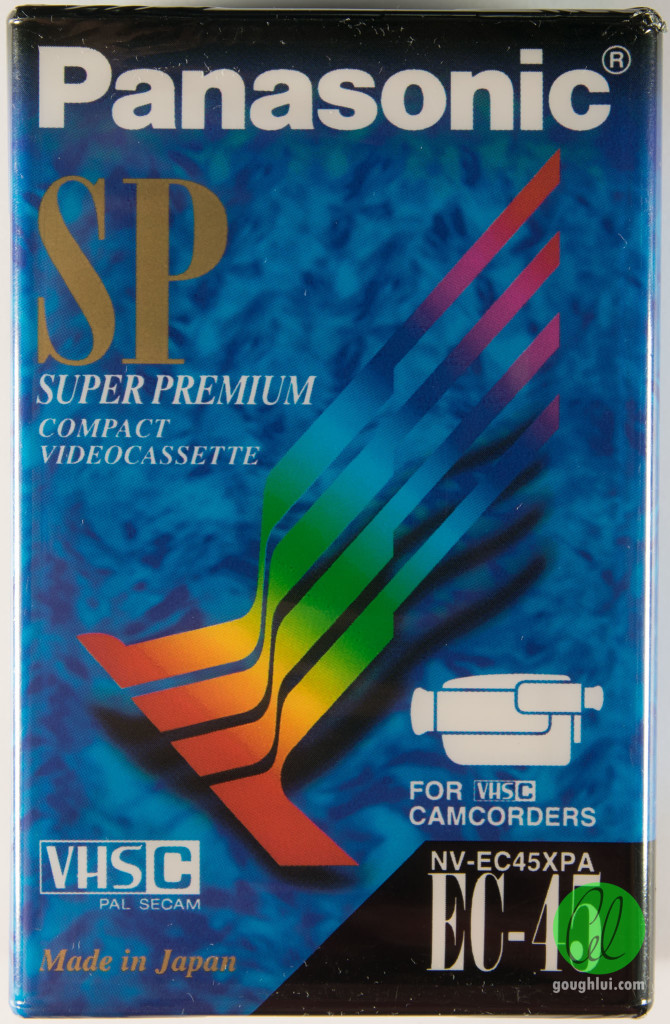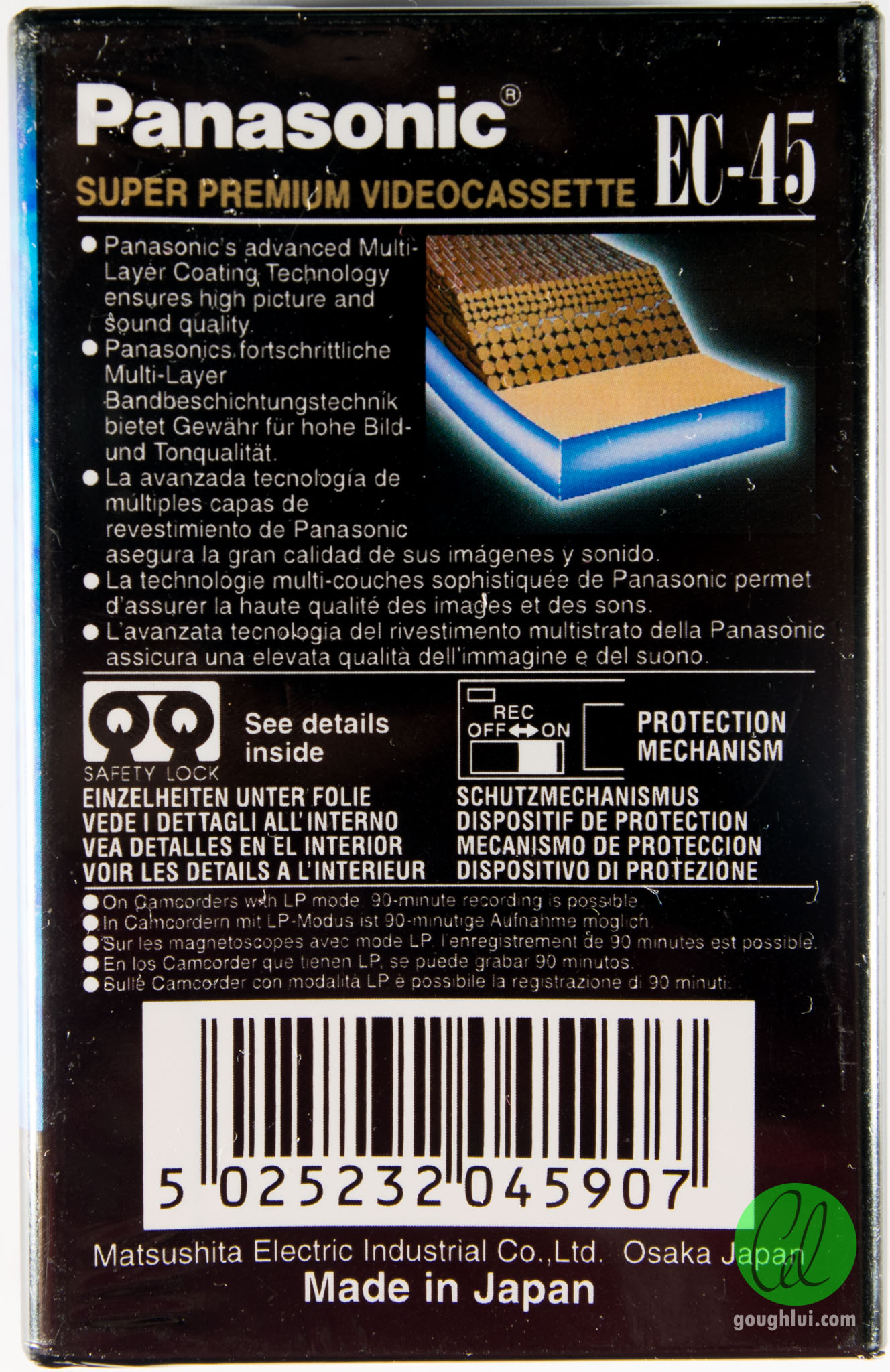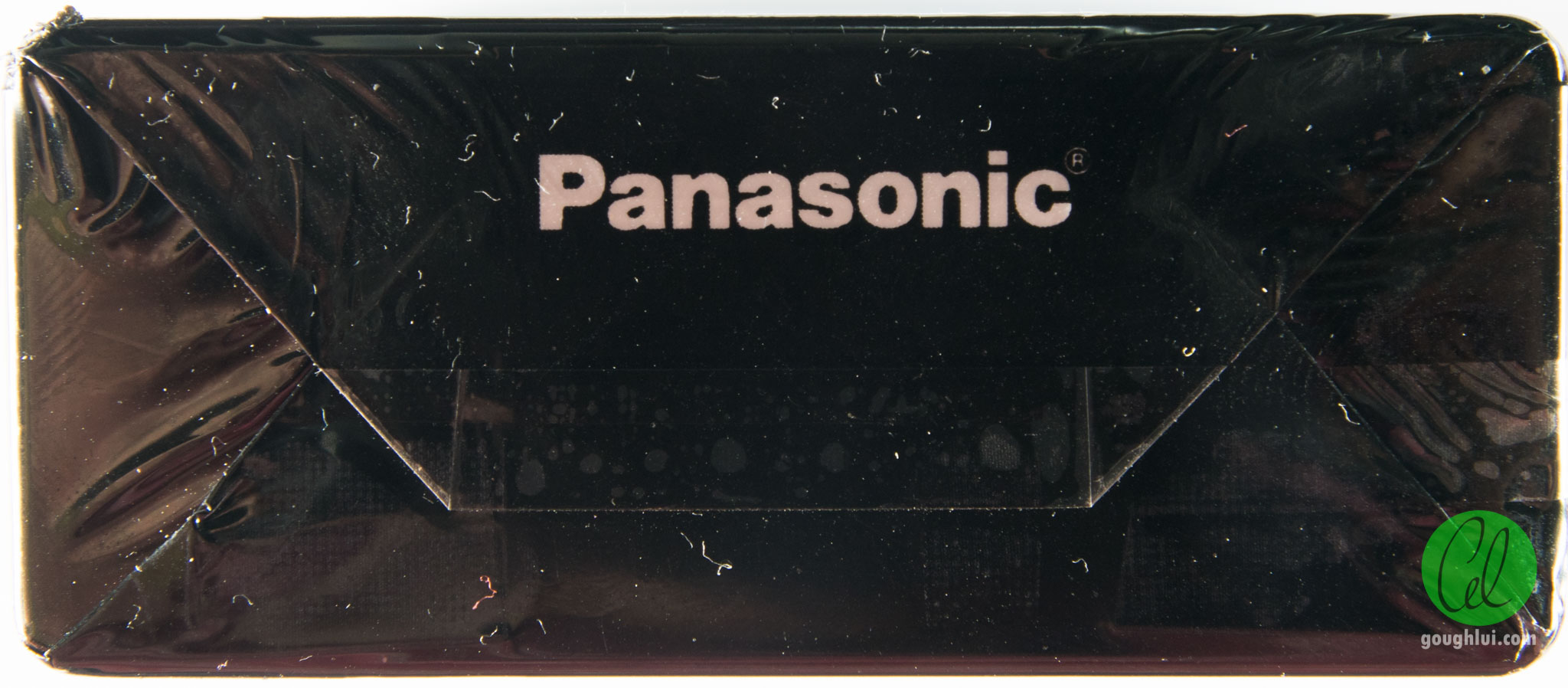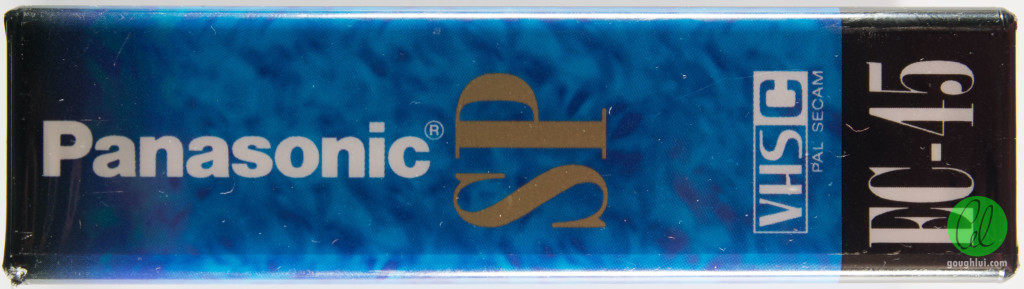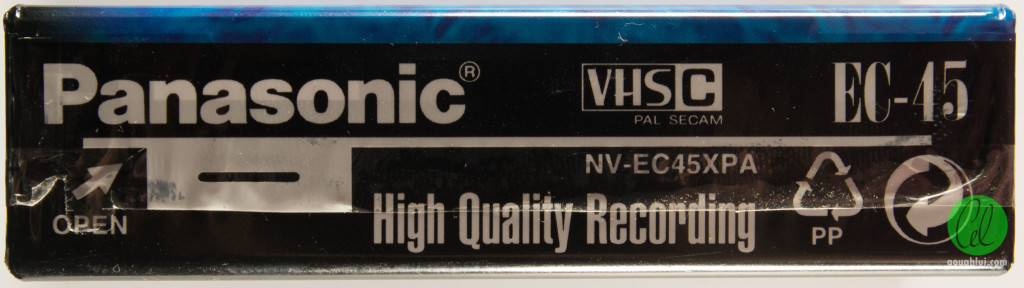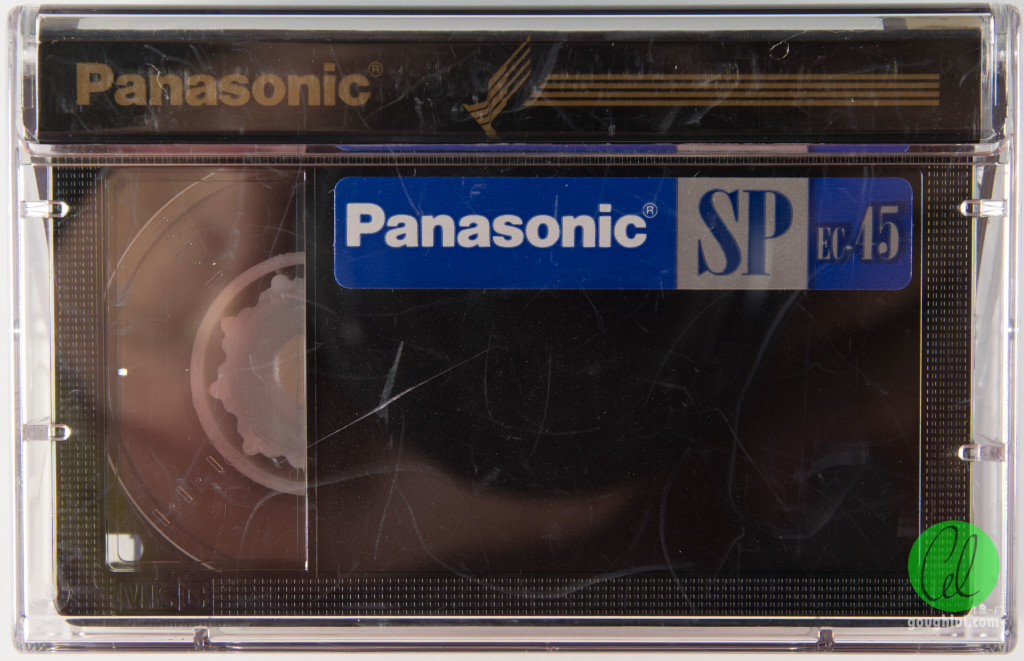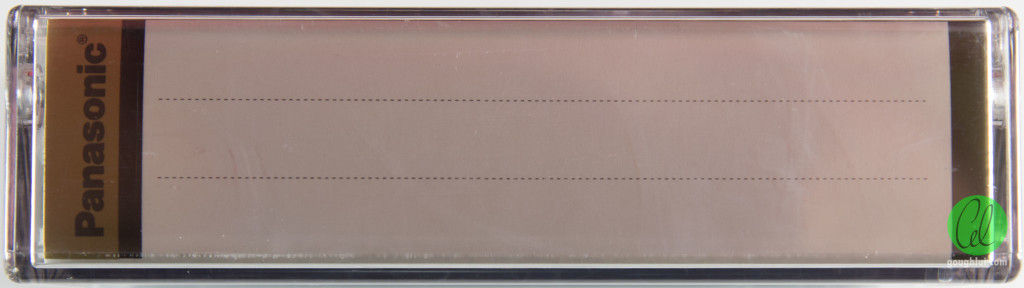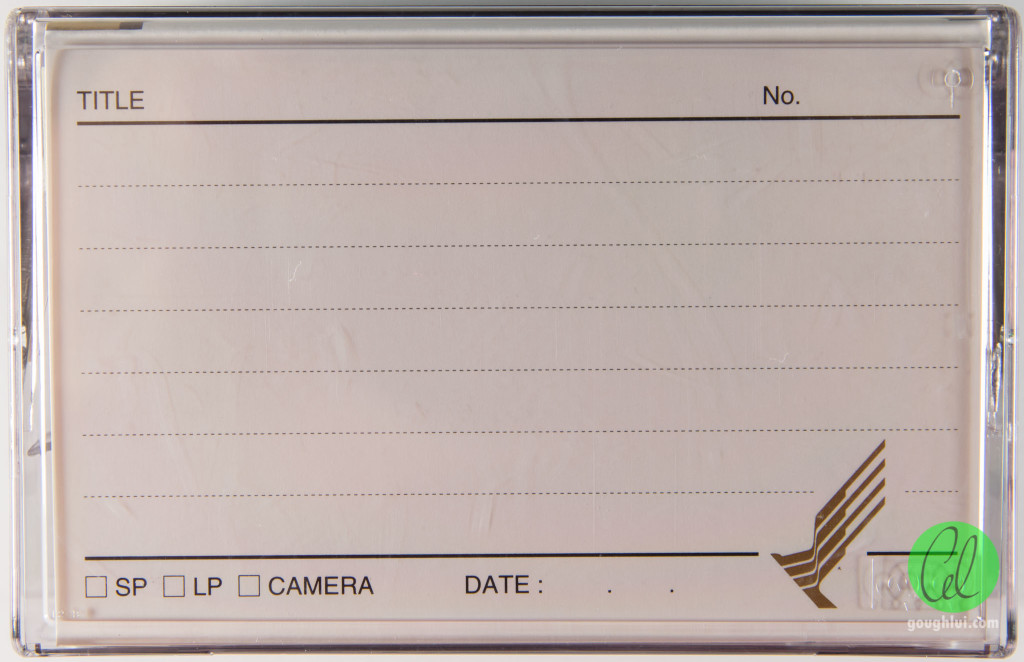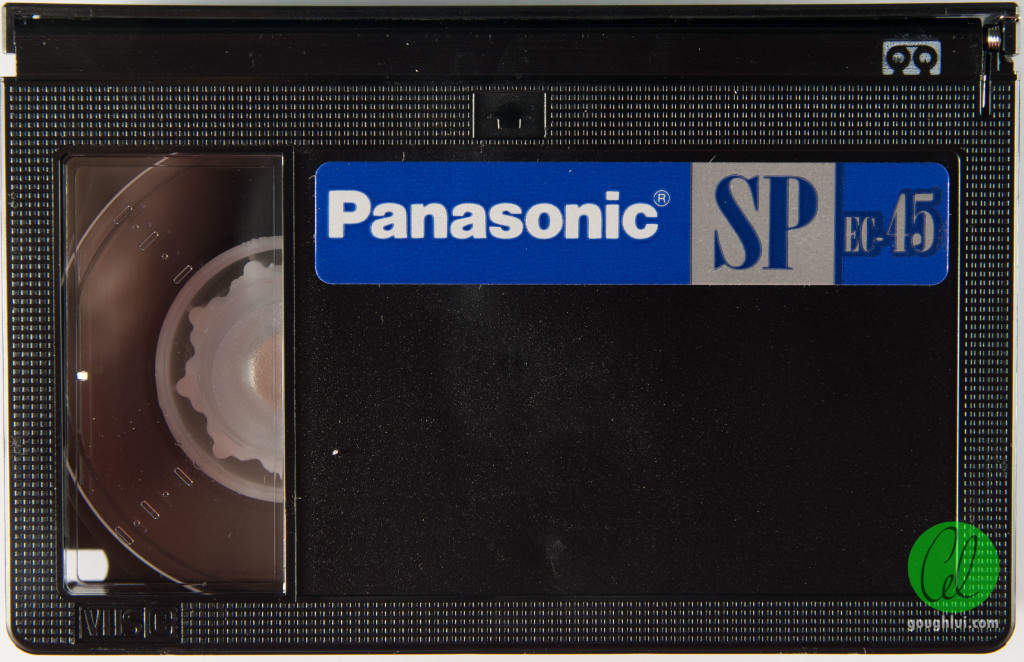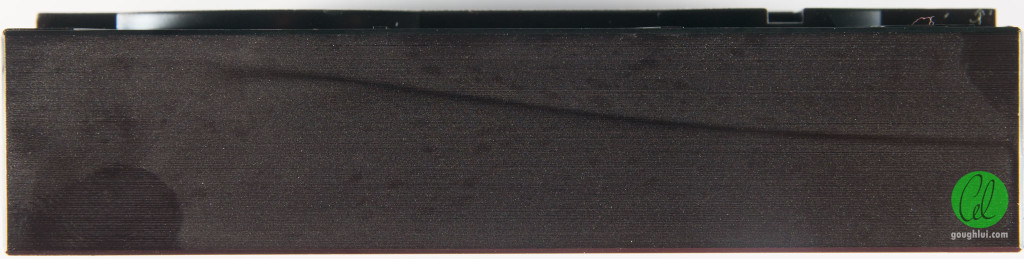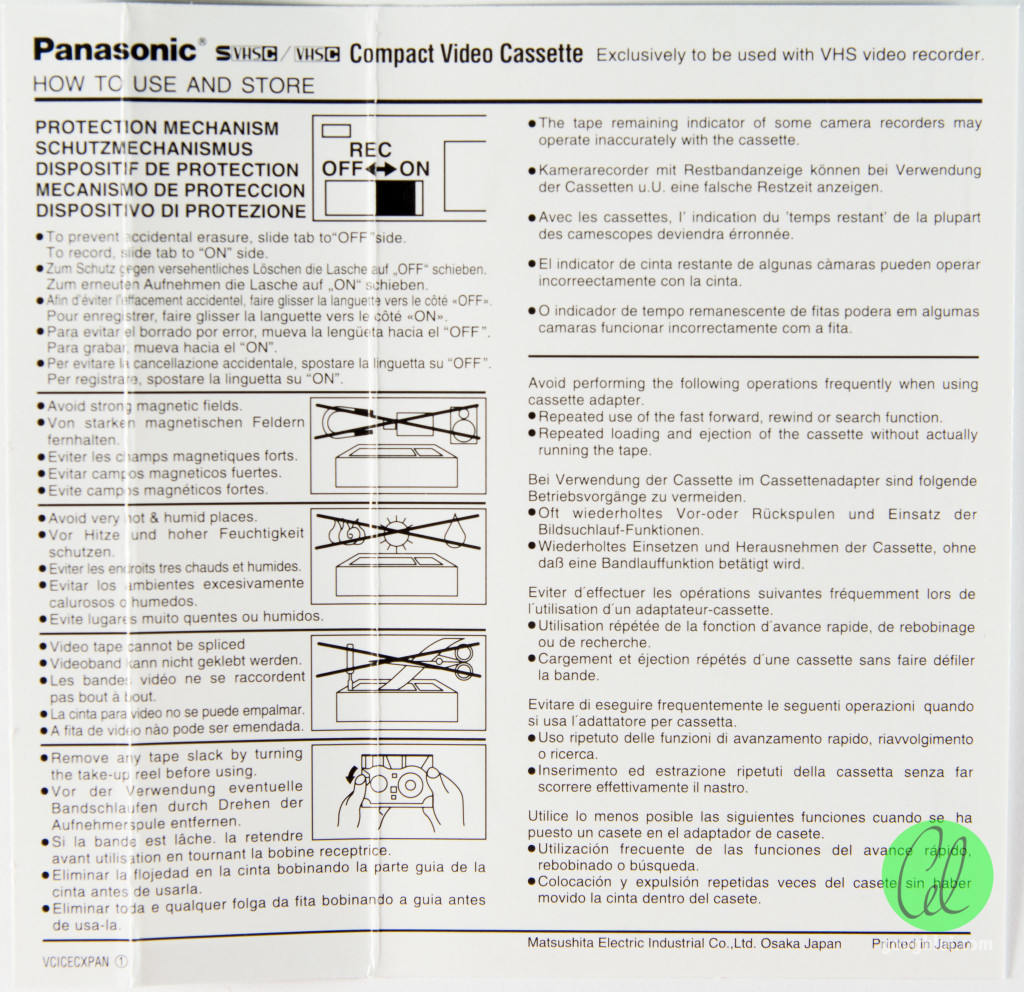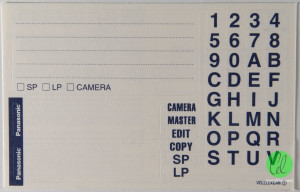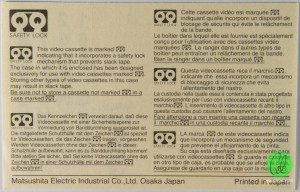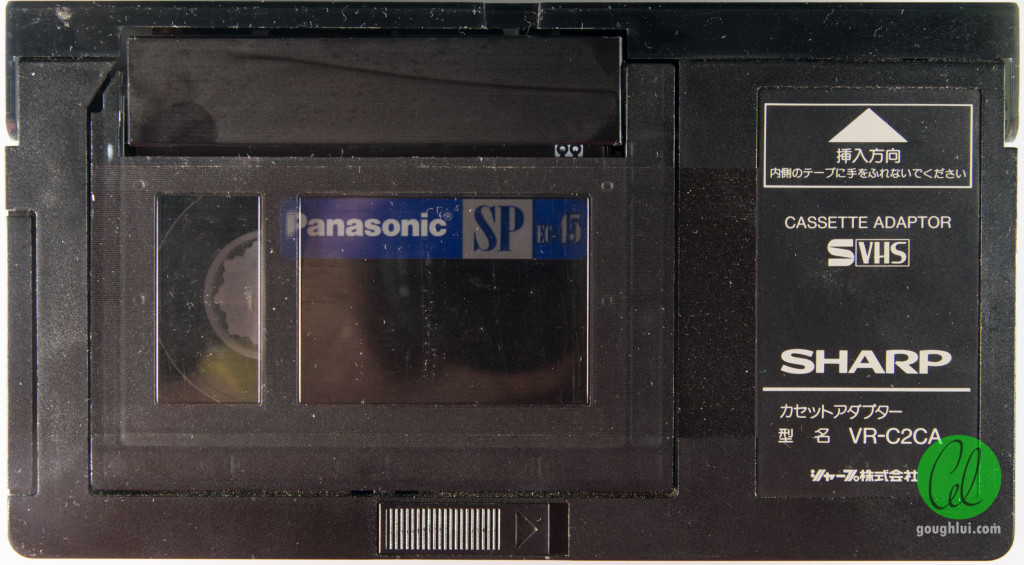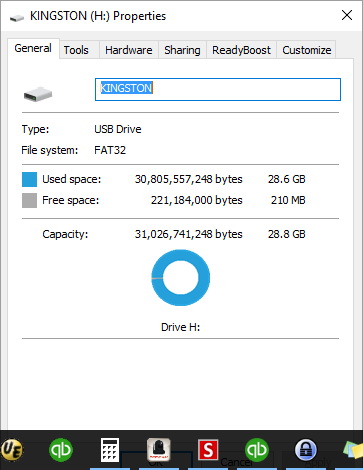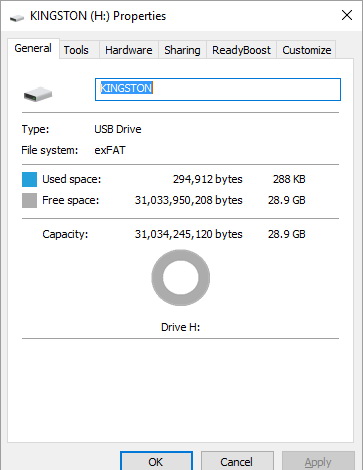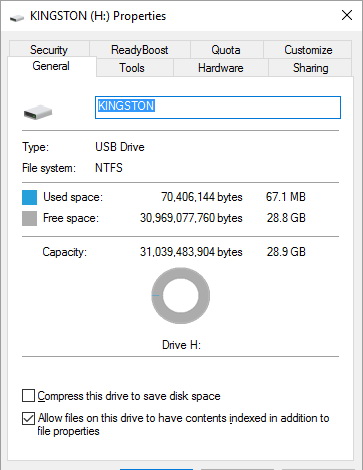Create employee advances and repayments
Overview
You can use QuickBooks Desktop to give an employee an advance on upcoming pay (using cash, check, or credit), which can then be reimbursed to the company through payroll deductions.
- How to create a regular (non-paycheck) check for an advance.
- How to set up a deduction to pay back the advance.
- How to create a report to track employee loan balances.
- How to manage employee loans that will be repaid over time, via several paychecks.
Expected Outcome
You will be able to pay the employee the advance amount and reimburse the company for that amount.
Assumptions
You have an active payroll subscription and would like to pay an employee an advance payment of their regular payroll.
Details
To pay an advance on a Write Check:
Create a regular (non-paycheck) check for an advance.
- From the QuickBooks Desktop Banking menu, select Write Check.
- Select the bank account from the Bank Account drop-down list.
- Select the date for the check.
- Select the employee from the Pay to the Order of drop-down list, and click OK in the warning screen. Note: The advance check is a regular check and will not affect payroll taxes.
- Enter the dollar amount of the advance below the check date.
- Select the account from the Expense tab Account drop-down list.(Note: The account for this should be the same as the account that will be used to pay back the advance so that the accounting portion of it is correct and is usually an asset account or other current asset account). Optional: Select the class from the Expense tab Class drop-down list if you want the check to affect a class.
- Check the Print Later box next to the Print icon.
- Click Save & Close.
Print the check.
- From the File menu, select Print Forms, and click Checks. Note: If the check does not appear in the Select Checks to Print window, make sure the customer has the correct bank account selected in the Bank Account drop-down list, and make sure the customer checked the Print Later box next to thePrint icon.
- Edit the First Check Number if necessary.
- Make sure the check has a checkmark in the far left column, and click OK.
- Make any necessary printer changes, and click Print.
Set up a deduction payroll item to pay back the advance.
- From the QuickBooks Desktop menu at the top, click Lists > Payroll Item List.
- Select the Payroll Item button, and click New.
- Select Custom Setup, and click Next.
- Select Deduction, and click Next.
- Enter the name of the payroll item that will be easily identifiable (such as Advance Payback), and click Next.
- Leave the first two fields blank, select the account which will be affected by this payroll item in the Liability account drop-down list (Note: The account for this should be the same as the account that was used to give the advance so that the accounting portion of it is correct and is usually an asset account or other current asset account), and click Next.
- Make sure None is selected in the Tax Tracking Type window (this payroll item will not affect taxes as it is being deducted from the net pay), and click Next.
- Leave the taxes unchecked, and click Next.
- Select Neither in the Calculate based on quantity screen, and click Next.
- Select Net pay, and click Next.
- Click Finish.
Note: You should only enter a default rate and limit if the rate and limit will apply to everyone using the item. Otherwise, you should enter the rate and limit in the employee's profile.
Create a paycheck with the cash advance repayment.
- From the Employees menu, select Pay Employees.
- Select the employee and click Open Paycheck Details.
- In the Preview Paycheck make sure you are paying the employee for the full pay period, in which the cash advance was taken.
- Go to the second column on the left, other payroll item. Click under payroll item and use the drop down arrow to select Cash Advance Repayment.
- Enter the dollar amount from the cash advance in the Rate column. Your employee should either have a 0 check, or it should be smaller then normal in the net amount(you can never issue an employee a negative check). You may need to adjust the employee's FIT and or SIT. If you still have a negative check, you may have to take this out on another check(s).
To pay an advance on a paycheck:
Use Easy Set Up to set up and pay an advance.
Easy Set Up in QuickBooks Desktop will create two payroll items: Cash Advance and Cash Advance Repayment.
To create Advance payroll items in Easy Set Up:
- From the QuickBooks Desktop menus at the top, click Lists > Payroll Item List.
- At the lower left of the Payroll Item List, click Payroll Item > New .
- Select EZ Setup , and click Next.
- Select Other Addition for the item type, and click Next .
- Follow the on-screen set-up, which will ask you a series of questions based on the item type. (On the right side of each screen there are help topics that can assist you with the setup.) When you click Finish , the Payroll Setup window closes, and a blank screen is displayed in QuickBooks Desktop.
To create a paycheck with the Cash Advance addition item.
- From the Employees menu, select Pay Employees.
- Select the employee and click Open Paycheck Details .
- In the Preview Paycheck make sure you are paying the employee for the full pay period.
- Go to the second column on the left, other payroll item . Click under payroll item and use the drop down arrow to select Cash Advance .
- Enter the dollar amount from the cash advance in the Rate column.
- Continue creating paychecks.
To create a check with the cash advance repayment.
- From the QuickBooks Desktop menus at the top, click Employees > Pay Employees.
- Select the employee, and click Open Paycheck Details .
- In the Preview Paycheck make sure you are paying the employee for the full pay period, in which the cash advance was taken.
- Go to the second column on the left, other payroll item . Click under payroll item and use the drop down arrow to select Cash Advance Repayment .
- Enter the dollar amount from the cash advance in the Rate column. Your employee should either have a 0 check, or it should be smaller then normal in the net amount (you cannever issue an employee a negative check). You may need to adjust the employee's FIT and or SIT. If you still have a negative check, you may have to take this out on another check(s).
Additional Information:
Create a report to track employee loan balances (QuickBooks Desktop Pro and Premier only).
- Create a custom Payroll Summary Report.
- Click on Reports on the top menu bar
- Select Employees and Payroll.
- Select Payroll Summary Report.
- Click on Customize Report in the upper left corner.
- On the Display tab, choose All Dates.
- Select Payee in the Display columns by drop-down menu.
- Check % of Row.
- Click on the Filter tab.
- Select Accounts, and select the asset account used for the Employee Loans on the drop-down menu.
Manage employee loans that will be re-paid over time (on multiple paychecks).
- Edit the employee.
- Change tabs to Payroll and Compensation info.
- Under Other Payroll Items, select the employee advance repayment payroll item.
- Enter the amount to be paid by paycheck in the Amount column.
- Enter the balance remaining to be paid at this point into the Limit column.
- Increase the amount in the Limit column if there are any new loans or advances given to the employee. QuickBooks Desktop then automatically deducts this repayment on each paycheck, so the payroll administrator should not worry about forgetting it, and QuickBooks Desktop will stop the deduction once the limit has been reached.
Note: This same method can be used for tracking Uniform allowances or purchases, etc.